TeamCity
Running on TeamCity will automatically enable custom theming for your build log output including collapsible blocks for better structuring:

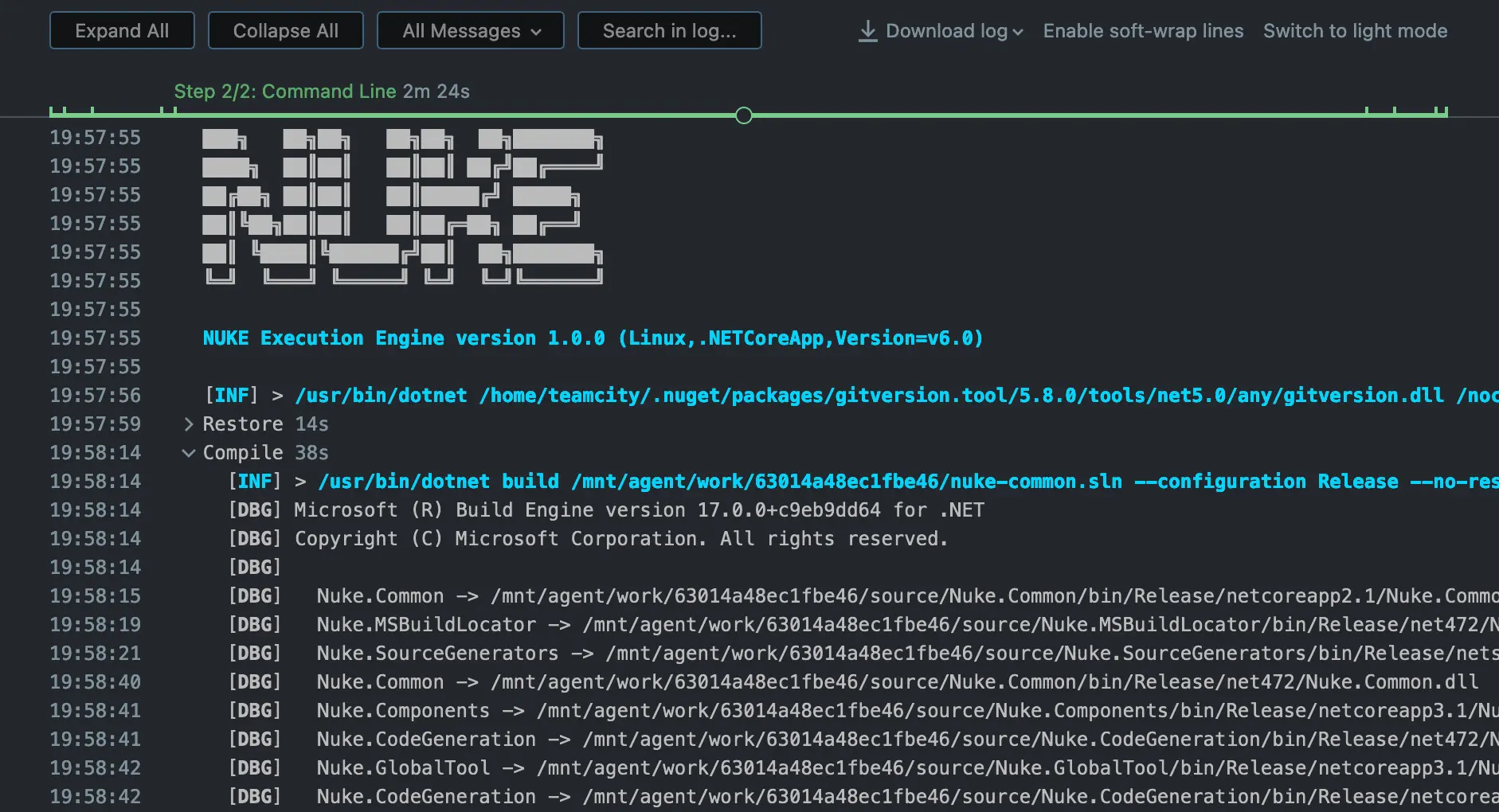
Please refer to the official TeamCity documentation for questions not covered here.
Environment Variables
You can access predefined parameters by using the TeamCity class:
TeamCity TeamCity => TeamCity.Instance;
Target Print => _ => _
.Executes(() =>
{
Log.Information("Branch = {Branch}", TeamCity.BranchName);
Log.Information("Commit = {Commit}", TeamCity.BuildVcsNumber);
});
Exhaustive list of strongly-typed properties
class TeamCity
{
string AuthPassword { get; }
string AuthUserId { get; }
string BranchName { get; }
string BuildConfiguration { get; }
long BuildId { get; }
string BuildNumber { get; }
string BuildTypeId { get; }
string BuildVcsNumber { get; }
IReadOnlyDictionary<string, string> ConfigurationProperties { get; }
bool IsBuildPersonal { get; }
bool IsPullRequest { get; }
string ProjectId { get; }
string ProjectName { get; }
long? PullRequestNumber { get; }
string PullRequestSourceBranch { get; }
string PullRequestTargetBranch { get; }
string PullRequestTitle { get; }
IReadOnlyCollection<string> RecentlyFailedTests { get; }
IReadOnlyDictionary<string, string> RunnerProperties { get; }
string ServerUrl { get; }
IReadOnlyDictionary<string, string> SystemProperties { get; }
string Version { get; }
}
Configuration Generation
You can generate build configuration files from your existing target definitions by adding the TeamCity attribute. For instance, you can run the Compile target on every push with the latest Ubuntu image:
[TeamCity(
VcsTriggeredTargets = new[] { nameof(Compile) })]
class Build : NukeBuild { /* ... */ }
Generated output
project {
buildType(Compile)
}
object Compile : BuildType({
name = "Compile"
vcs {
root(DslContext.settingsRoot)
cleanCheckout = true
}
steps {
exec {
path = "build.cmd"
arguments = "Compile"
conditions { contains("teamcity.agent.jvm.os.name", "Windows") }
}
exec {
path = "build.sh"
arguments = "Compile"
conditions { doesNotContain("teamcity.agent.jvm.os.name", "Windows") }
}
}
params {
text(
"teamcity.ui.runButton.caption",
"Compile",
display = ParameterDisplay.HIDDEN)
}
triggers {
vcs {
triggerRules = "+:**"
}
}
})
Whenever you make changes to the attribute, you have to run the build at least once to regenerate the pipelines file.
Artifacts
If your targets produce artifacts, like packages or coverage reports, you can publish those directly from the target definition:
Target Pack => _ => _
.Produces(PackagesDirectory / "*.nupkg")
.Executes(() => { /* Implementation */ });
Generated output
object Pack : BuildType({
artifactRules = "output/packages/*.nupkg => output/packages"
}
After your build has finished, those artifacts will be listed under the artifacts tab:
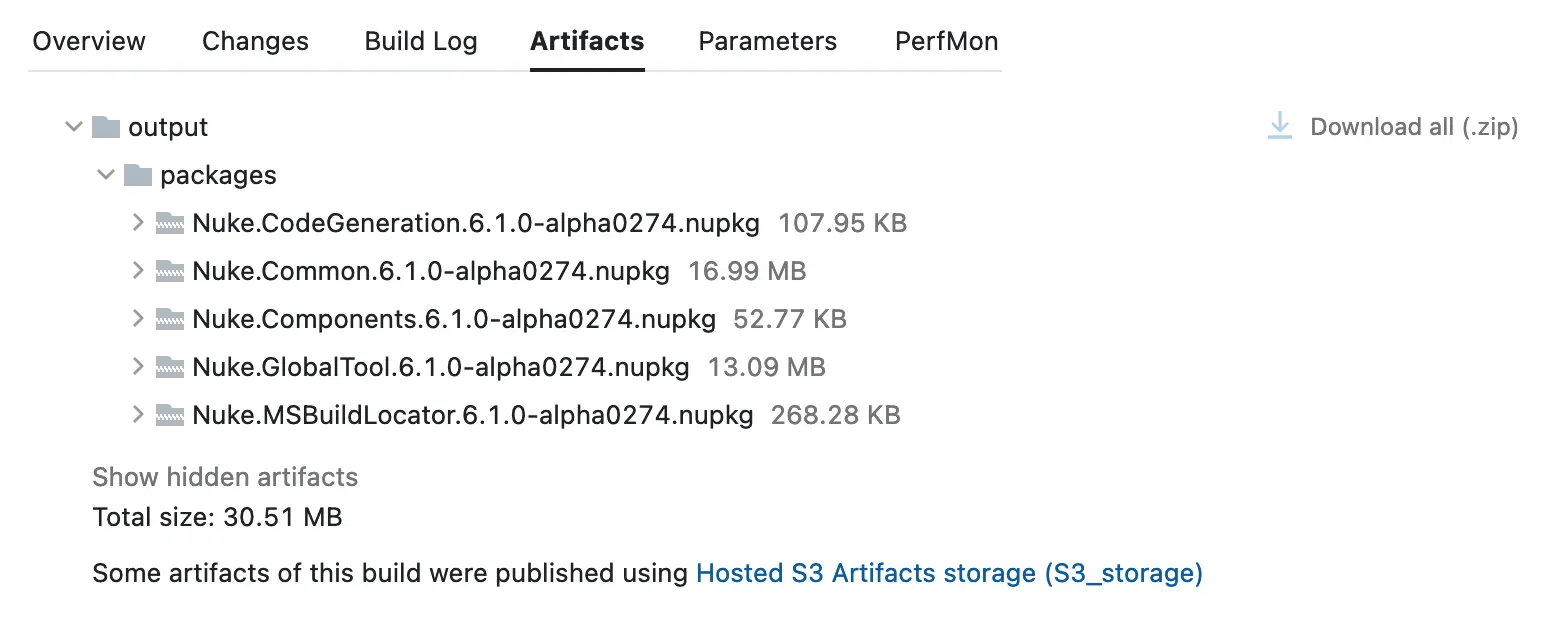
Importing Secrets
If you want to use secret variables from your TeamCity project, you can use the ImportSecrets property and TeamCityToken attribute to automatically load them into a secret parameter defined in your build:
[TeamCity(
// ...
ImportSecrets = new[] { nameof(NuGetApiKey) })]
[TeamCityToken(nameof(NuGetApiKey), "<guid>")]
class Build : NukeBuild
{
[Parameter] [Secret] readonly string NuGetApiKey;
}
Generated output
project {
params {
password (
"env.NuGetApiKey",
label = "NuGetApiKey",
value = "credentialsJSON:<guid>",
display = ParameterDisplay.HIDDEN)
}
}
If you're facing any issues, make sure that the name in the TeamCity settings is the same as generated into the pipelines file.
Using Credentials
For every build run, TeamCity generates a pair of one-time credentials that you can use to authenticate with the TeamCity API:
class Build : NukeBuild
{
TeamCity TeamCity => TeamCity.Instance;
Target Request => _ => _
.Executes(() =>
{
Log.Information("UserId = {UserId}", TeamCity.AuthUserId);
Log.Information("Password = {Password}", TeamCity.AuthPassword);
});
}